Overview:
In order not to waste time on installation in the workshop, it is better to get all the installations done beforehand. It’s not a lot, I estimate that all installations will take you less than an hour.
This will include:
Overview:
In order not to waste time on installation in the workshop, it is better to get all the installations done beforehand. It’s not a lot, I estimate that all installations will take you less than an hour.
This will include:
Arduino IDE
Installations and Setup

Overview:
In order not to waste time on installation in the workshop, it is better to get all the installations done beforehand. It’s not a lot, I estimate that all installations will take you less than an hour.
This will include:
-
Part 1 - Install Arduino-IDE Desktop-App [~10 minutes].
-
Part 2 - Install the Feather 32u4 Bluefruit-LE Board, using the Arduino Board Manager [~20 minutes].
-
Part 3 - Install the Blufruit-LE Arduino Library by Adafruit [~12 minutes].
-
Part 4 - Install the Bluefruit-LE Mobile App on your mobile phone [~2 minutes].
Part 1 - Arduino-IDE Desktop App Installation
For our workshop, you will need a Laptop. Please Install on it Arduino IDE (Please install the desktop app, not the web-editor. you need to scroll down a bit in the link)
Two more recommended tweaks:
-
Some more information - Select File->Preferences and check “Show verbose output during compilation and upload” This will give you a useful additional information during programming and debugging process.
-
Display line numbering in IDE - It is also recommended to check “Display line numbers”.

Part 2 - Feather 32u4 Bluefruit-LE Board installation
Arduino IDE needs to recognize the specific board you are working on (The default is "Arduino/Guinuino Uno" as you can see in the picture below).
We work with Adafruit “Feather 32u4 Bluefruit LE”, that requires a simple installation.
Here is a detailed guide by Adafruit: Part-1 and Part-2.
After you’ve set it up, choose the Feather board:
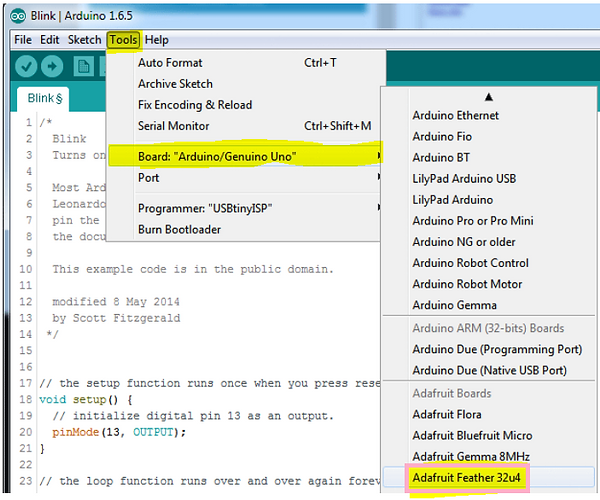
And when the device is connected, choose the right COM-port:

-
Download Arduino Library for Bluefruit-LE - in order to communicate with the nRF on the board, there is a need to use the Adafruit_BluefruitLE_nRF51 library it can be downloaded form this link.
-
Decompress and install the library - After downloading you need to decompress the folder, and place it in your “libraries” folder.
For Windows or MacOS is shall be under “Arduino/libraries”, and for Linux it shall be under: “arduinosketchfolder/libraries/”. On my PC it is located under: "C:\Users\Dafna\Documents\Arduino\libraries\Adafruit_BluefruitLE_nRF51"
Having trouble finding the folder? Try this guid by Adafruit. -
Restart Arduino IDE.
-
Make sure the library is installed correctly by checking that it is recognized by the IDE-GUI.
Part 3 - Bluefruit-LE Library installation
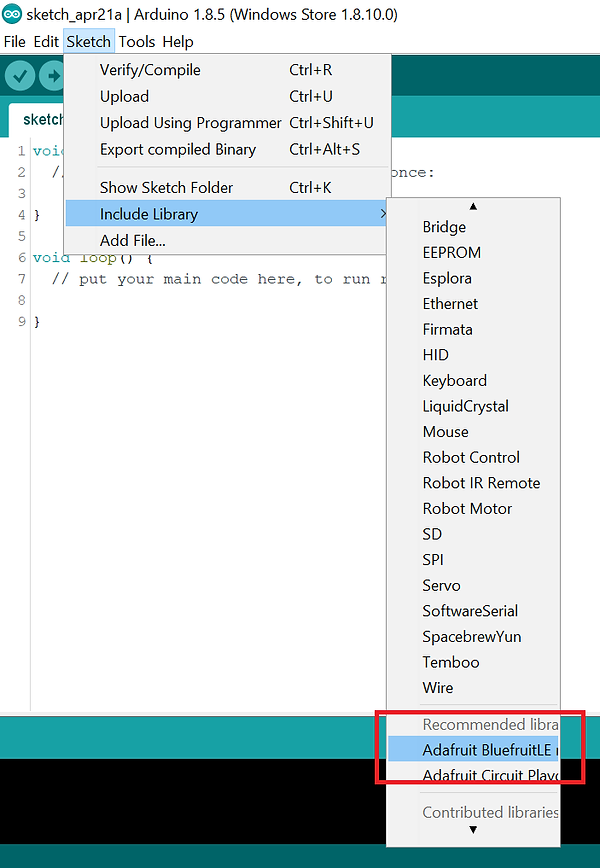
Part 4 - Bluefruit-LE Connect Installation

!! Troubleshooting !!
Here is a link to common problems and solutions, form the Adafruit guide.
For the specific case when your device has "disappeared", i.e, you have seen the device before (it was recognized by the IDE), but now you can’t find the device even though it is physically connected to your laptop, please see this important screenshot (from the guide linked above):

